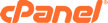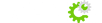This tutorial will teach you how to install the E-commerce shopping cart, Zen Cart, using the auto installer Softaculous. On the Softaculous main page, look on the left hand side. You will see a list of applications and programs that can be installed by this program. In the section called E-Commerce, find the name ZenCart, and click on it.
In the right hand window of the Softaculous screen, an overview of the software will open. When you are ready to install it, at the top of the window is a tab called Install. Click this tab. This will open a page called Software Setup. The default settings here should work for most purposes. In the Choose domain section, if you have multiple domains on one account, you will need to select where to install the program. The next two boxes let you set the directory and database name which will be created upon installation.
Under the section called Store Settings you can set the Store Name, the Owner, and Address that will be displayed. In the section called Admin Account, enter the admin username, password, and email address. Click on the Install button when you are ready.
After a few moments, this will take you to a congratulations page, that will let you know that the software has been installed correctly. There will be a link to view the new site, and a link to the new admin panel. This concludes this tutorial. You now know how to install ZenCart using Softaculous.