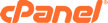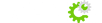Introduction to Softaculous
Softaculous is a powerful and user-friendly software auto-installer that simplifies the process of installing and managing various web applications on your web hosting server. It covers a wide range of applications, including content management systems (CMS), e-commerce platforms, forums, blogs, wikis, and more. With Softaculous, even individuals without extensive technical expertise can quickly set up and manage their websites and online applications.
How to Use Softaculous
Accessing Softaculous
1. Login to Control Panel: To use Softaculous, you need to have access to a web hosting control panel (e.g., cPanel, Plesk). Log in to your hosting control panel using your credentials.
2. Locate Softaculous: Once logged in, navigate to the section where you manage your website's applications. This is often labeled as "Software," "Applications," or "Website Tools." In cPanel, you'll typically find Softaculous under the "Software" section.
3. Launch Softaculous: Click on the Softaculous icon to launch the application.
Installing Applications
1. Choose Application: In Softaculous, you'll see a list of categories on the left side, such as Blogs, CMS, E-commerce, etc. Click on a category to view the available applications within that category.
2. Select Application: Browse through the list of applications and click on the one you want to install. You'll see a brief description, screenshots, and other details about the application.
3. Installation Settings: Fill in the installation settings, such as the installation directory, site name, admin username, and password. You can also choose additional options like enabling automatic updates and backups.
4. Advanced Options: Some applications offer advanced options where you can customize database settings, table prefixes, and more. These options are usually optional, and the default settings work for most users.
5. Install: Once you've configured the settings, click the "Install" button. Softaculous will begin the installation process.
6. Completion: After the installation is complete, you'll receive a confirmation message along with links to your new application and its administrative panel.
Managing Applications
1. Accessing Installed Applications: In Softaculous, you can see a list of your installed applications. This is where you can manage and maintain them.
2. Updates and Backups: Softaculous makes it easy to update your applications to the latest versions. You can also set up automated backups to ensure data safety.
3. Removing Applications: If you no longer need an application, you can uninstall it from Softaculous. Be cautious, as uninstalling will delete all data associated with the application.
Advantages of Using Softaculous
1. User-Friendly Interface: Softaculous provides an intuitive interface that makes installing and managing applications accessible to users of all skill levels.
2. Time-Saving: Traditional installation methods involve manual uploading, configuring databases, and other complex steps. Softaculous automates this process, saving you time and effort.
3. Diverse Application Library: Softaculous offers a wide range of applications, from blogging platforms like WordPress to e-commerce solutions like Magento, covering almost every niche.
4. One-Click Installations: Installing applications is as simple as a few clicks, eliminating the need for manual file uploads or database setup.
5. Automatic Updates: Softaculous helps you keep your applications up to date with automated update notifications and one-click update functionality.
6. Backup and Restore: The ability to automate backups and quickly restore your applications provides added security against data loss.
7. Demo Installations: Softaculous often allows you to test applications before installing them, helping you choose the best-fit solution for your needs.
8. Customization: While Softaculous streamlines the installation process, it still offers room for advanced users to customize installation settings.
9. Wide Hosting Control Panel Integration: Softaculous is available in various popular control panels, ensuring compatibility with many hosting environments.
Conclusion
Softaculous simplifies the installation and management of web applications, making it an invaluable tool for individuals and businesses looking to establish a strong online presence. With its user-friendly interface, automation capabilities, and extensive application library, Softaculous empowers users to create and manage feature-rich websites without the need for advanced technical knowledge. Whether you're setting up a blog, an online store, or a forum, Softaculous can help you get started quickly and efficiently.